Creating a Stages Flight Account will allow you to get more out of your Stages Flight class each time you log into a session. You will be able to lock your FTP for future classes and receive an email full of post-workout data to track your progress.
1) Go to stagesflight.com. We recommend using a laptop or PC for an optimized experience.
2) Click ‘Sign up for Stages Flight’ and register your details. Remember to provide a valid mobile number and email address as this will serve as your unique identifier when you log into a session at the start of each class.
3) You will then be prompted to enter all your personal details.
Locking your FTP
Locking your FTP is preferred because you won’t have to do the FTP test during each class which means less exertion at the beginning of class, and having an accurate
estimation of your locked FTP will help ensure you aren’t going too hard or too easy in your workouts.
1) Every new user will have a default FTP setting of 150 Watts. To save your FTP and lock it, click the ‘HEART RATE AND WATT’ option on the left hand menu in your Stages Flight account.
2) If you already know your FTP, enter it in the FTP field. Make sure that the ‘LOCK FTP’ is enabled and highlighted in BLUE. This means your FTP is now locked and future Stages Flight classes will NOT affect the FTP, leaving the update of the FTP value up to the user. As your fitness increases, you will be prompted to update your FTP to ensure you are being challenged in all of the classes you attend.
3) For those riders new to Stages Flight and FTP, the lock option should be DISABLED and turn to BLACK. Next time an FTP test is completed in class, it will update automatically. You will receive an email from Stages Flight letting you know of the update. We then encourage you to log back into your Stages Flight account and lock this updated FTP.
If you’d like more information or help setting up your Stages Flight profile, please speak to your instructor.